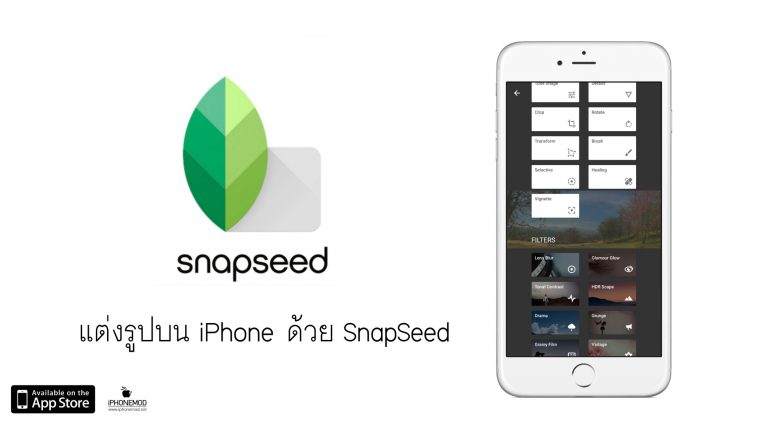หนึ่งแอปพลิเคชันสำหรับการแต่งภาพบน iPhone, iPad ที่ได้รับความนิยมและมีความสามารถค่อนข้างมากนั่นก็คือ Snapseed จาก Google วันนี้ทีมงานนำวิธีการใช้งานมาฝากให้ชมกันเผื่อจะได้ทดสอบนำไปใช้งานครับ
ฟีเจอร์ของ Snapseed
• Tune image – use to auto adjust for instant fixes, use Ambience to create depth and vibrancy that uniquely adapts to colors and fine tune brightness, saturation, contrast, and more
• Details – enhance details with traditional sharpening or the unique Structure control that makes a photo’s subject pop
• Crop – crop images to standard aspect ratios or free crop
• Rotate – easily rotate 90°, straighten or free rotate how you like
• Transform – adjust perspective across vertical and horizontal axes, then fill in empty areas after rotation
• Brush – selectively apply effects to regions of an image
• Selective adjust – make precise selections and enhancements to specific areas of your photos in seconds with Nik Software’s revolutionary U Point technology
• Healing – remove dust and dirt from the image without leaving a trace
• Vignette – adjust brightness around the the subject of an image, includes a control to freely position the effect
ส่วนนี้เป็นฟีเจอร์หลักๆ ของ Snapseed ที่เน้นการปรับแต่งรายละเอียดภาพ(Tune Image) ที่สามารถปรับแสง, ปรับความต่าง, อุณหภูมิ, การตัดภาพ, เพิ่มลดแสงเงา ฯลฯ ซึ่งถือว่าครบและการใช้งานถือว่าง่ายไม่ซับซ้อน
Filter ใน Snapseed
• Lens Blur – draw attention to the subject of your photo by blurring and adjusting the brightness of the surrounding background
• Glamour Glow – add a glow to the image that is particularly useful for glamour and fashion photography
• Tonal Contrast – bring out fine contrasts across shadows and highlights, with precise exposure control
• HDR Scape – bring a stunning look to your images by creating the effect of multiple exposures
• Drama – add style with an effect specifically tailored to your photo, ranging from subtle textures to wildly artistic effects
• Grunge – an edgy look with strong styles and texture overlays
• Grainy film – get modern film looks with a realistic grain engine
• Vintage – make any photo look like a vintage color film photo from the 50’s, 60’s or 70’s
• Retrolux – make your photos look truly retro with light leaks, scratches, film styles, and more
• Noir – modern Black-and-White film looks with a realistic grain engine and the all-new “wash” effect
• Black & White – get that classic Black and White look with this darkroom-inspired filter
• Frames – add stylized borders to photos for the perfect finishing touch
ส่วนนี้คือฟิลเตอร์สำหรับปรับแสงให้กับภาพทำให้ภาพดูมีอารมณ์มากยิ่งขึ้น
จัดอันดับการแต่งภาพแบบ Stack
• Stacks provide a list of applied filters that you can re-edit or copy and apply to another image
• Use Stacks to go back in time visually
• Re-edit any filter at any time!
• Remove a filter at any position in the stack
• Use the new Stacks Brush to paint in or out any applied filter
ส่วนนี้หมายถึงทุกครั้งที่ปรับแต่งภาพตัว Snapseed จะเก็บเป็นขั้นตอนไว้ให้ตามลำดับ 1, 2, 3, … หากเราต้องการย้อนกลับไปขั้นตอนไหนก็สามารถเลือกได้โดยง่าย
วิธีการใช้งาน Snapseed
ชมวิธีการใช้งานกันไปแล้วลองดูตัวอย่างภาพก่อนและหลังแต่งด้วย Snapseed ดูครับถือว่าใช้ได้เลยทีเดียว
Before vs. After #snapseed
Posted by Attapon Thaphaengphan on Sunday, February 14, 2016
สนใจสามารถดาวน์โหลด Snapseed ได้ฟรีที่ App Store รองรับ iDevice ทุกตัวที่ติดตั้ง iOS 8.0 ขึ้นไป